Check out before these deals are gone!








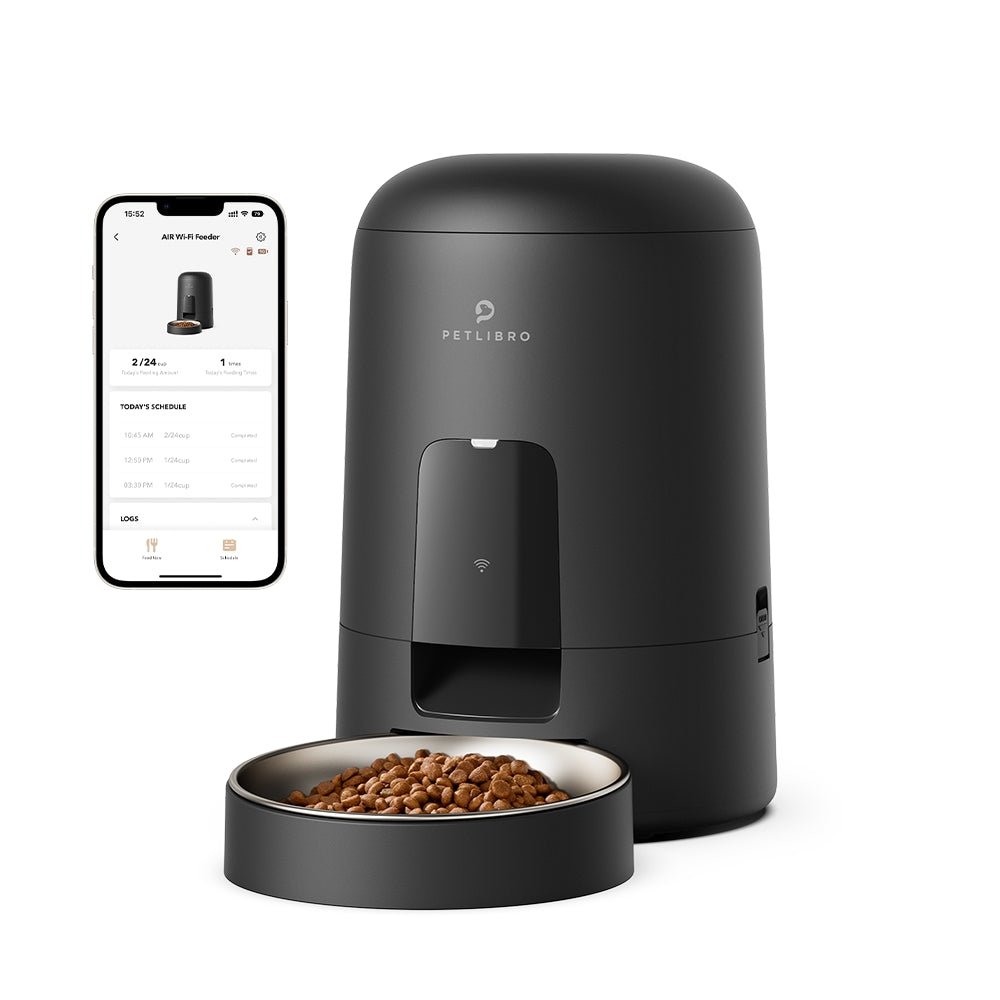








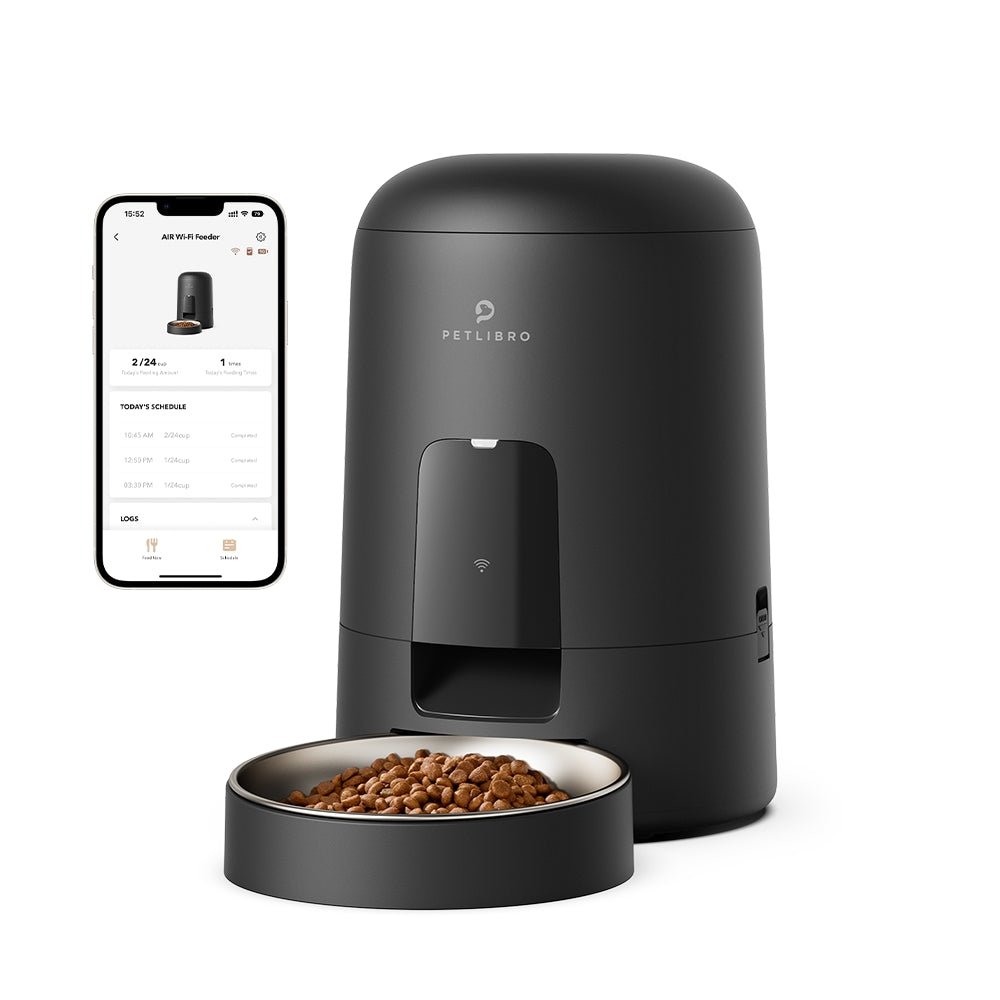








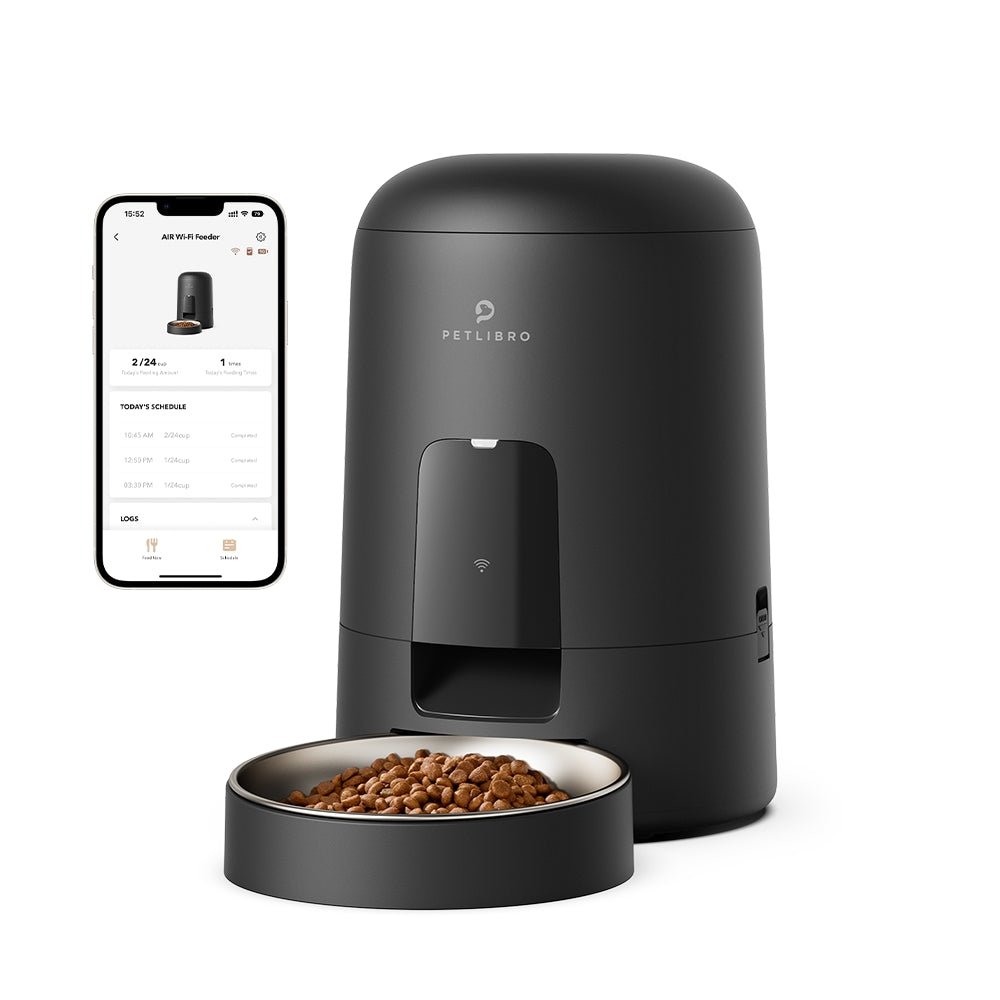


















By subscribing, you agree to receive email marketing from Petlibro. Privacy Policy | Terms of Service


*Voucher is non-refundable and only one can be used per order, starting 11/13.


By subscribing, you agree to receive email marketing from Petlibro. Privacy Policy | Terms of Service


Code is valid for 72 hours and can be used for one order only. Code can’t be combined with other codes.
Discounts cannot be used toward new product launches.
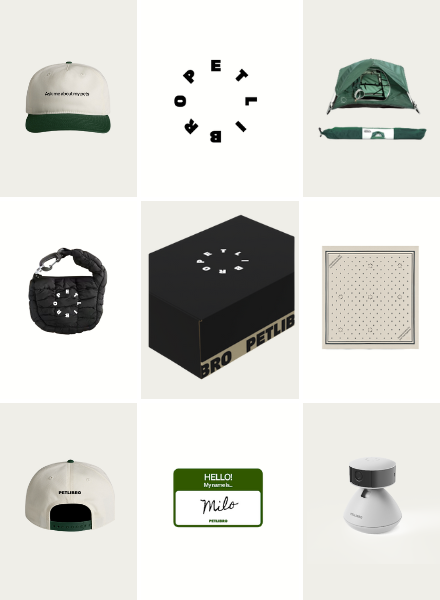
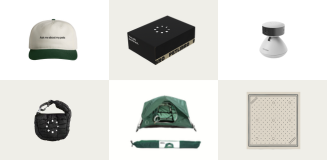
Open to legal U.S. residents, 18 years or older. Void where prohibited. Giveaway begins on 08/26/2025 and ends on 09/15/2025 at midnight PST. Three winners will each receive a limited-edition Petlibro PR Kit, which includes the Scout Smart Camera and select branded merch. Winners will be chosen at random and notified via Instagram or email (depending on entry format) by 09/30/2025. If a winner does not respond within 48 hours, another may be selected. Odds of winning depend on the total number of eligible entries received. Only one email entry per person will be counted, though additional entries may be submitted through the bonus methods described above. Petlibro is not liable for any issues that arise from participation or use of the prize. Personal information will be collected and handled in accordance with our Privacy Policy.
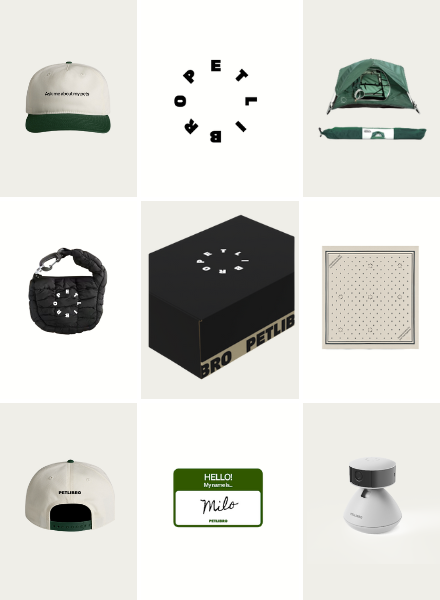
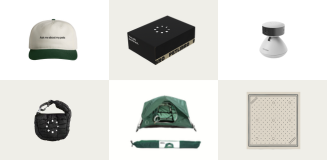
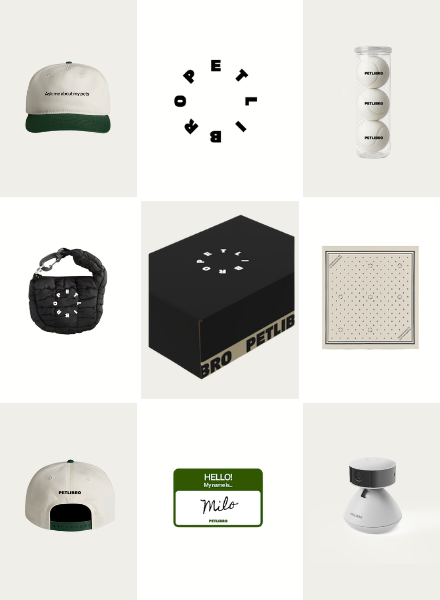
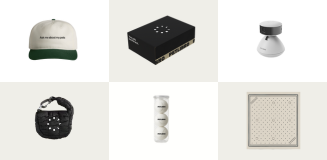
Open to legal U.S. residents, 18 years or older. Void where prohibited. Giveaway begins on 08/26/2025 and ends on 09/15/2025 at midnight PST. Three winners will each receive a limited-edition Petlibro PR Kit, which includes the Scout Smart Camera and select branded merch. Winners will be chosen at random and notified via Instagram or email (depending on entry format) by 09/30/2025. If a winner does not respond within 48 hours, another may be selected. Odds of winning depend on the total number of eligible entries received. Only one email entry per person will be counted, though additional entries may be submitted through the bonus methods described above. Petlibro is not liable for any issues that arise from participation or use of the prize. Personal information will be collected and handled in accordance with our Privacy Policy.
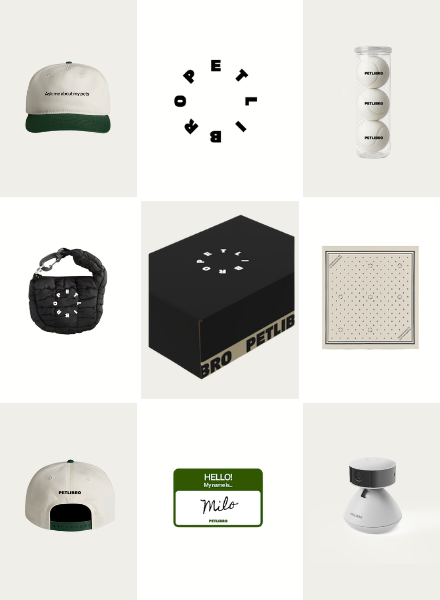
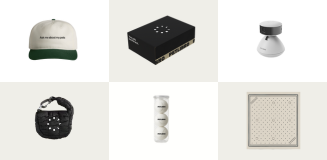
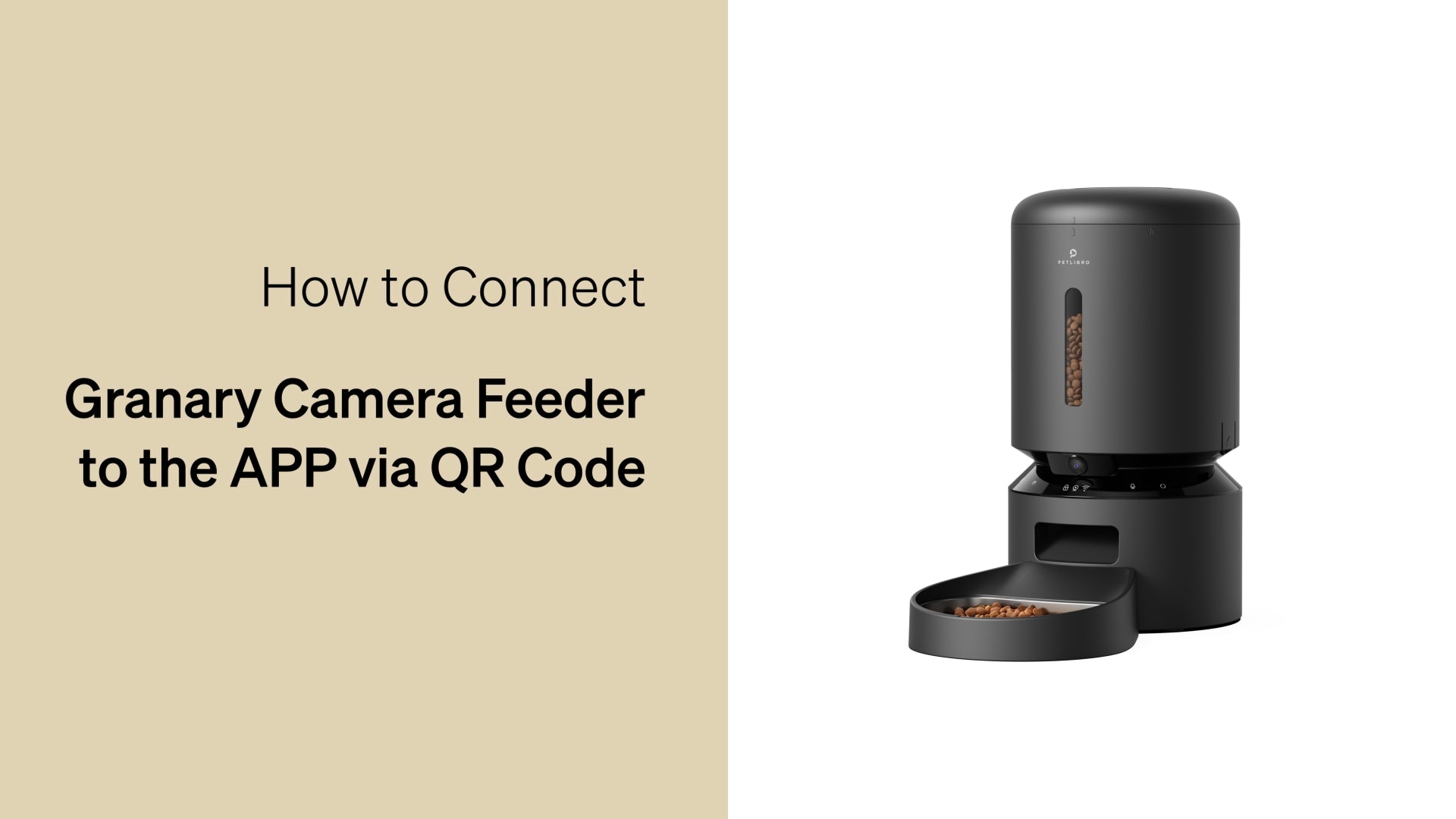
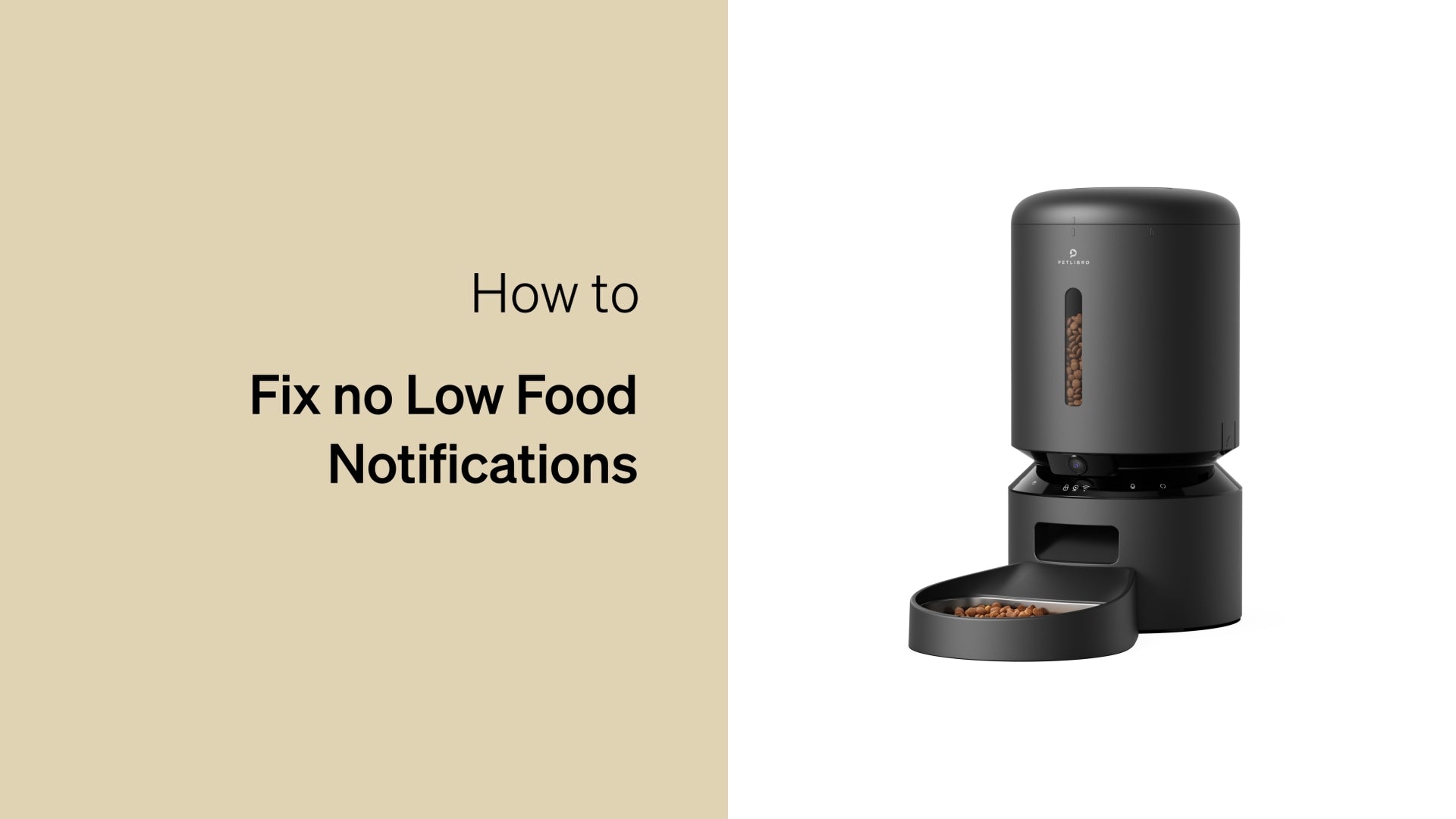
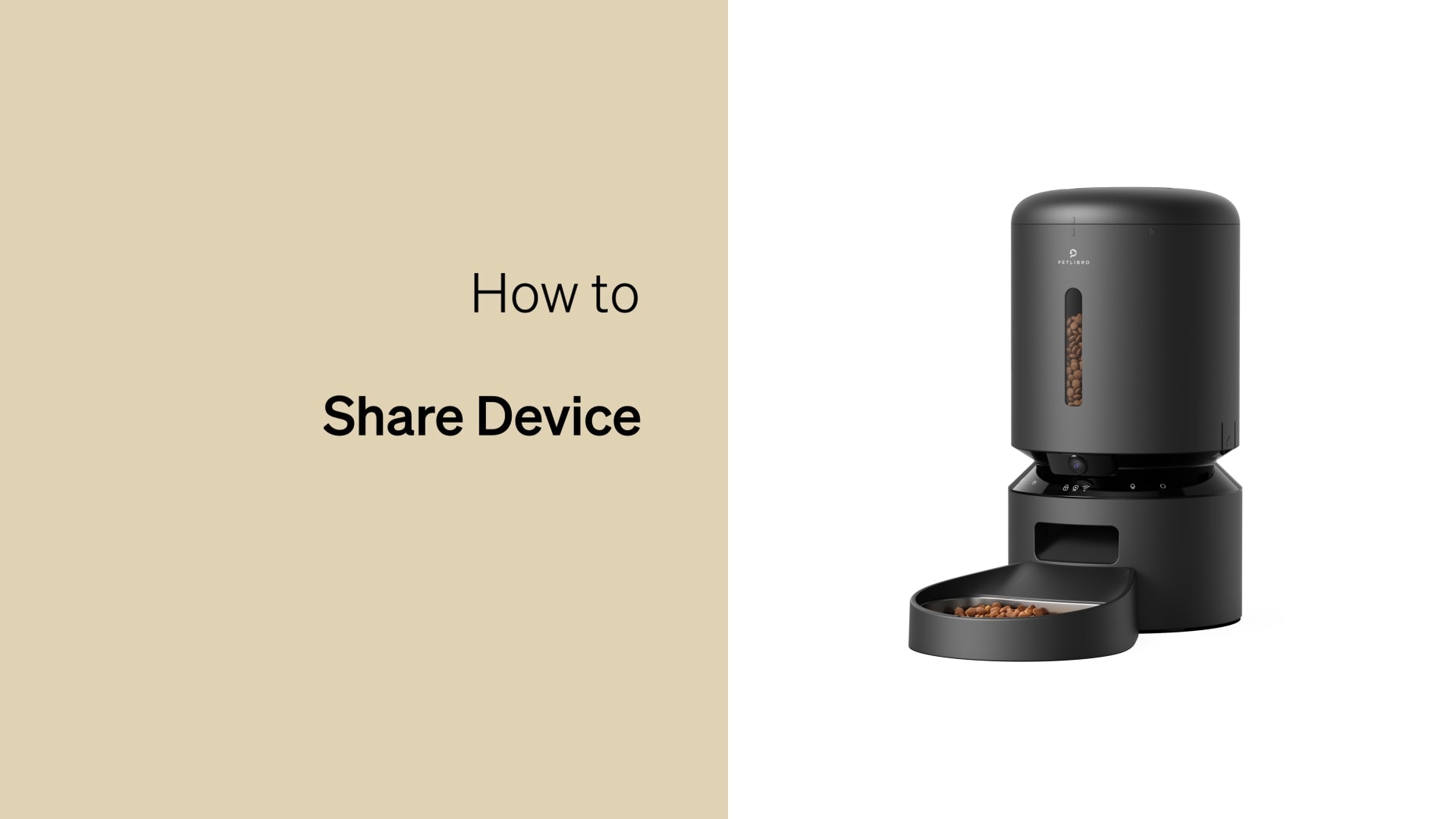
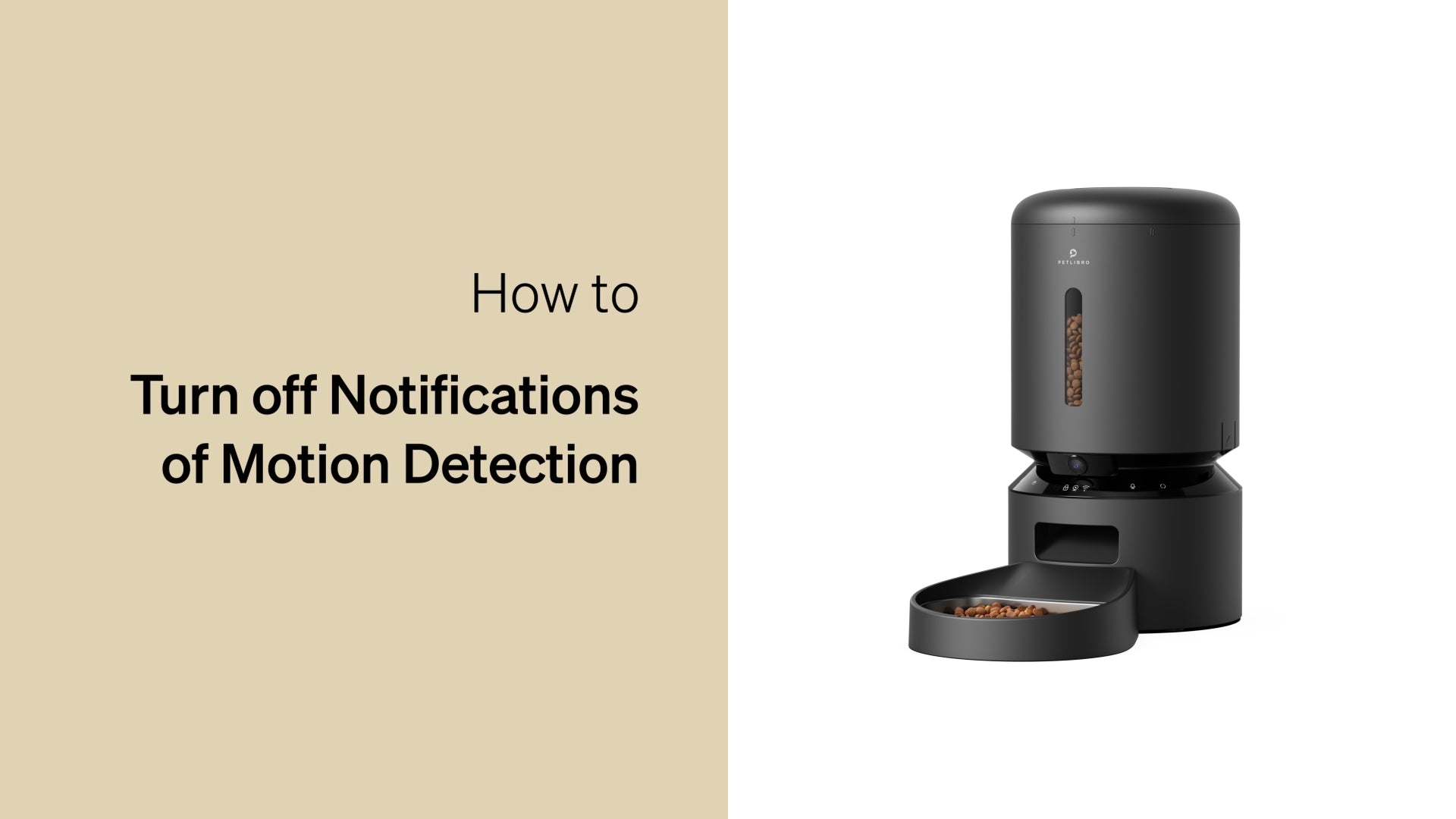
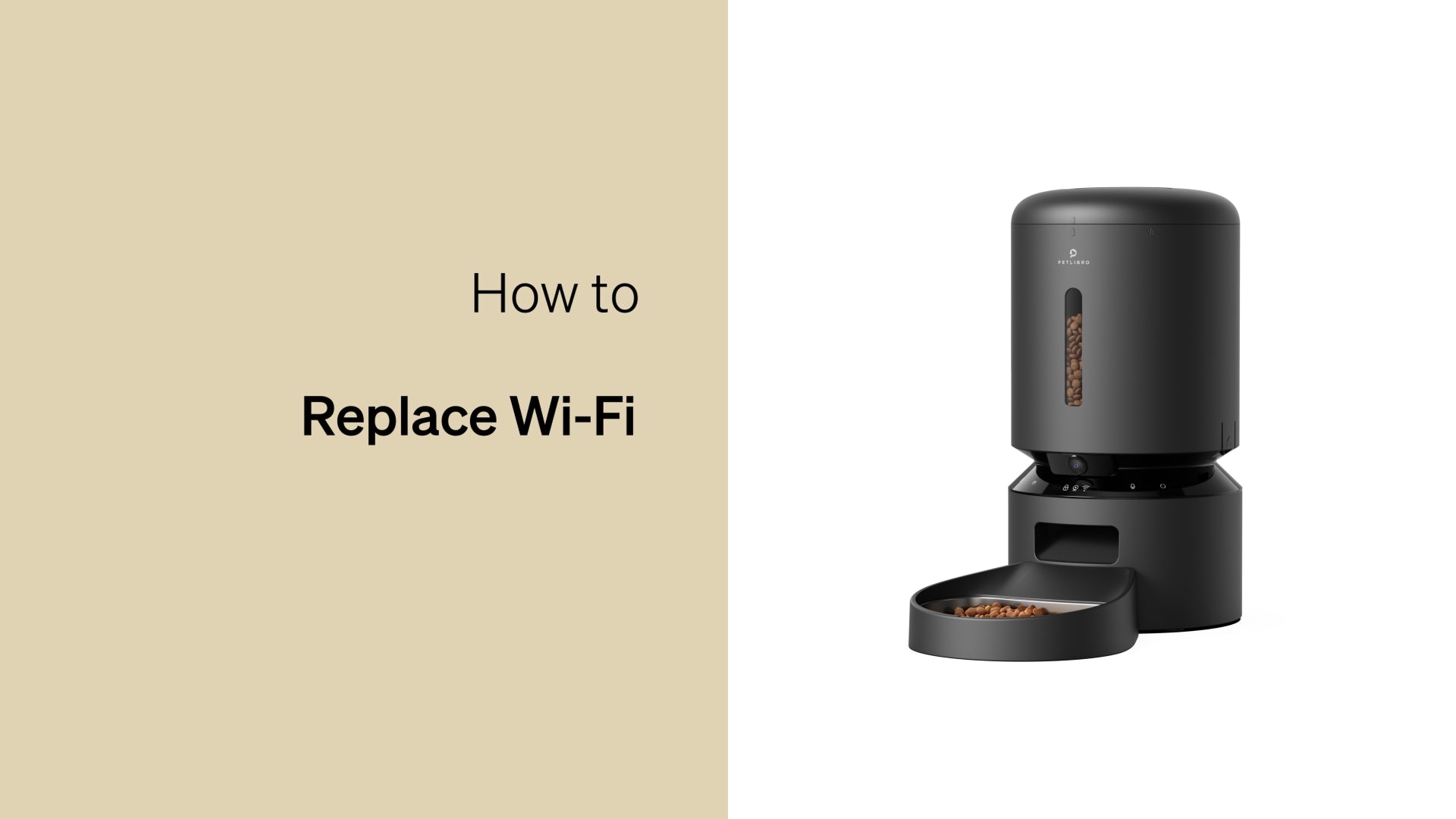
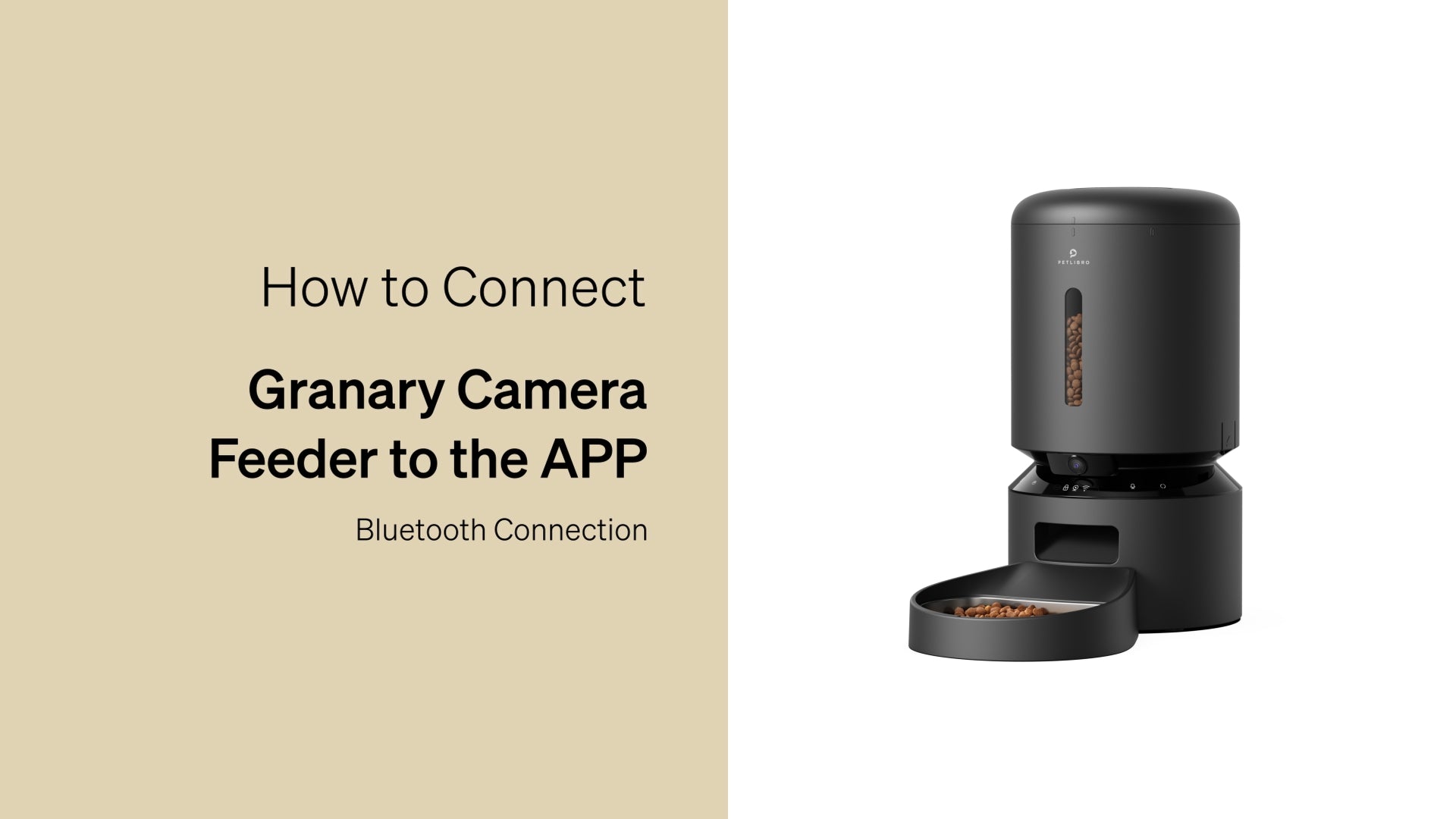
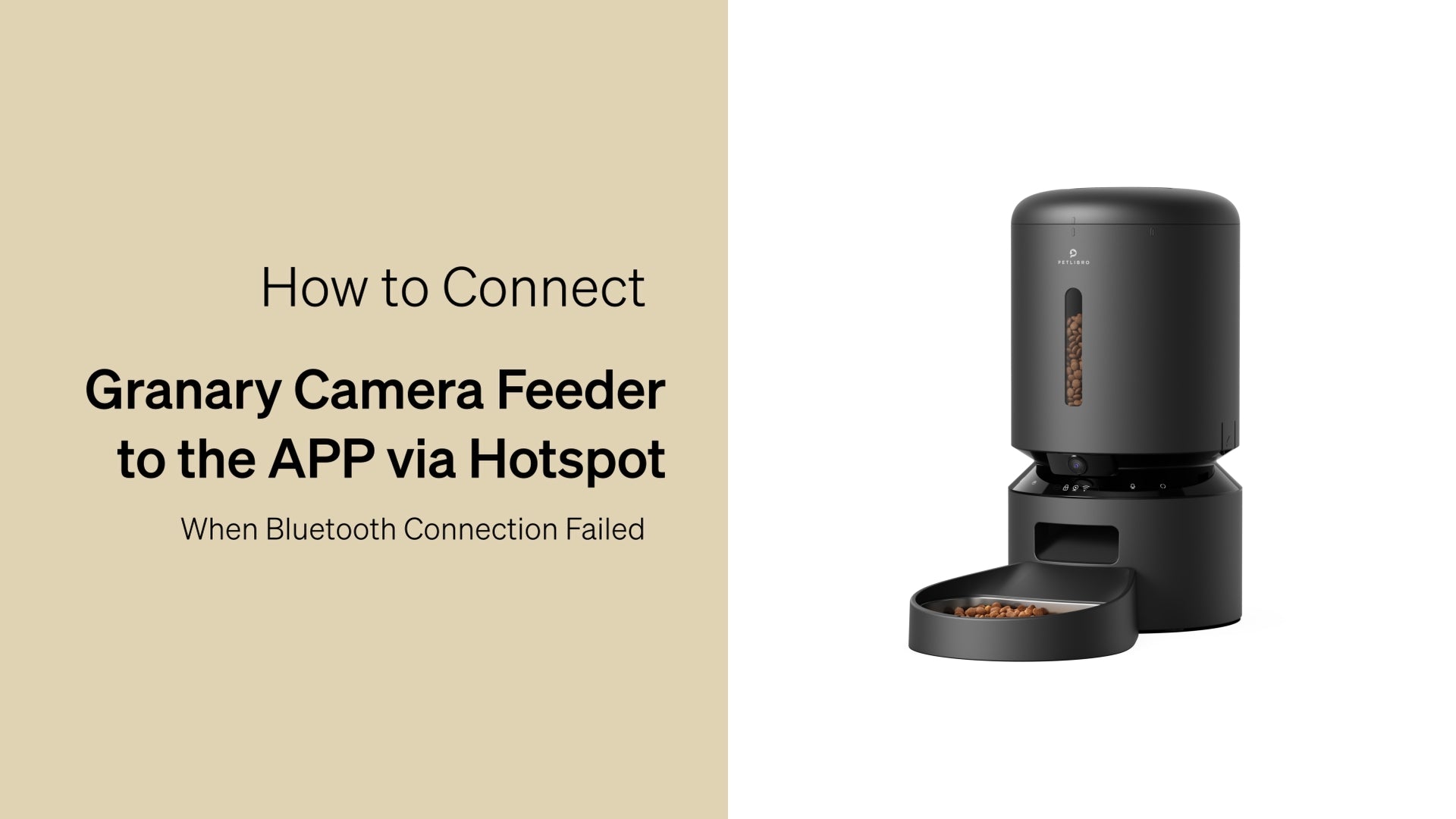
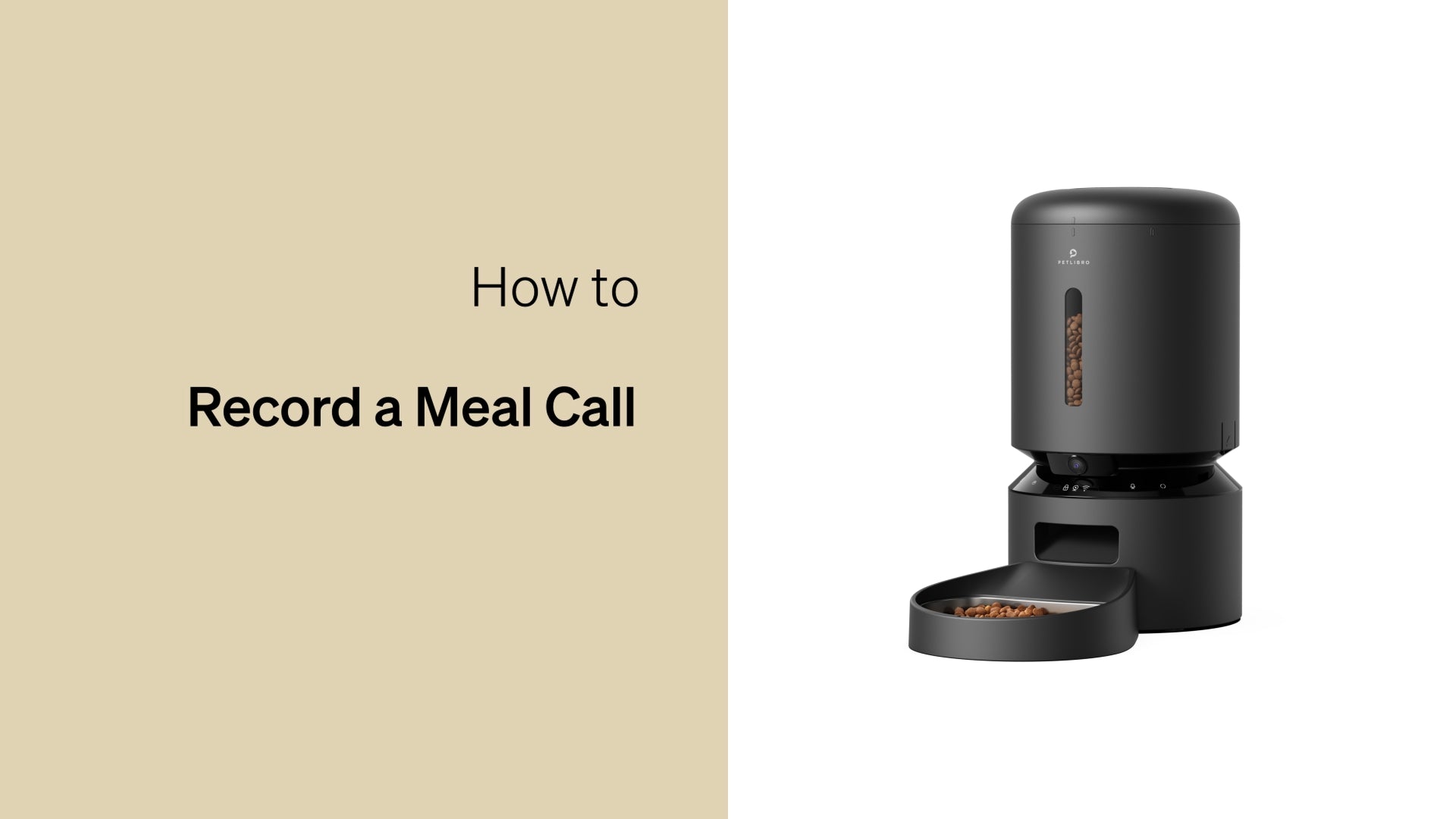
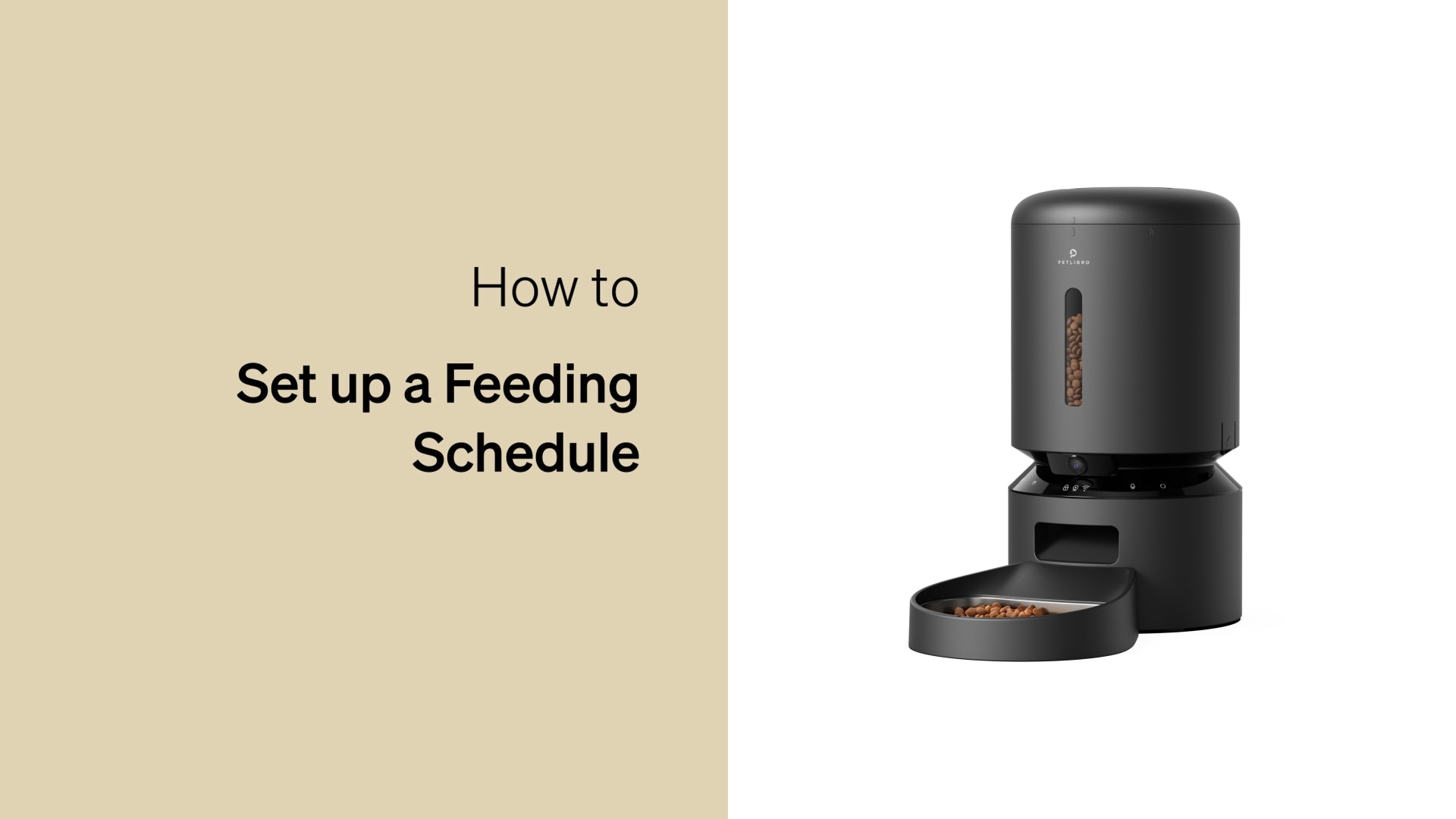
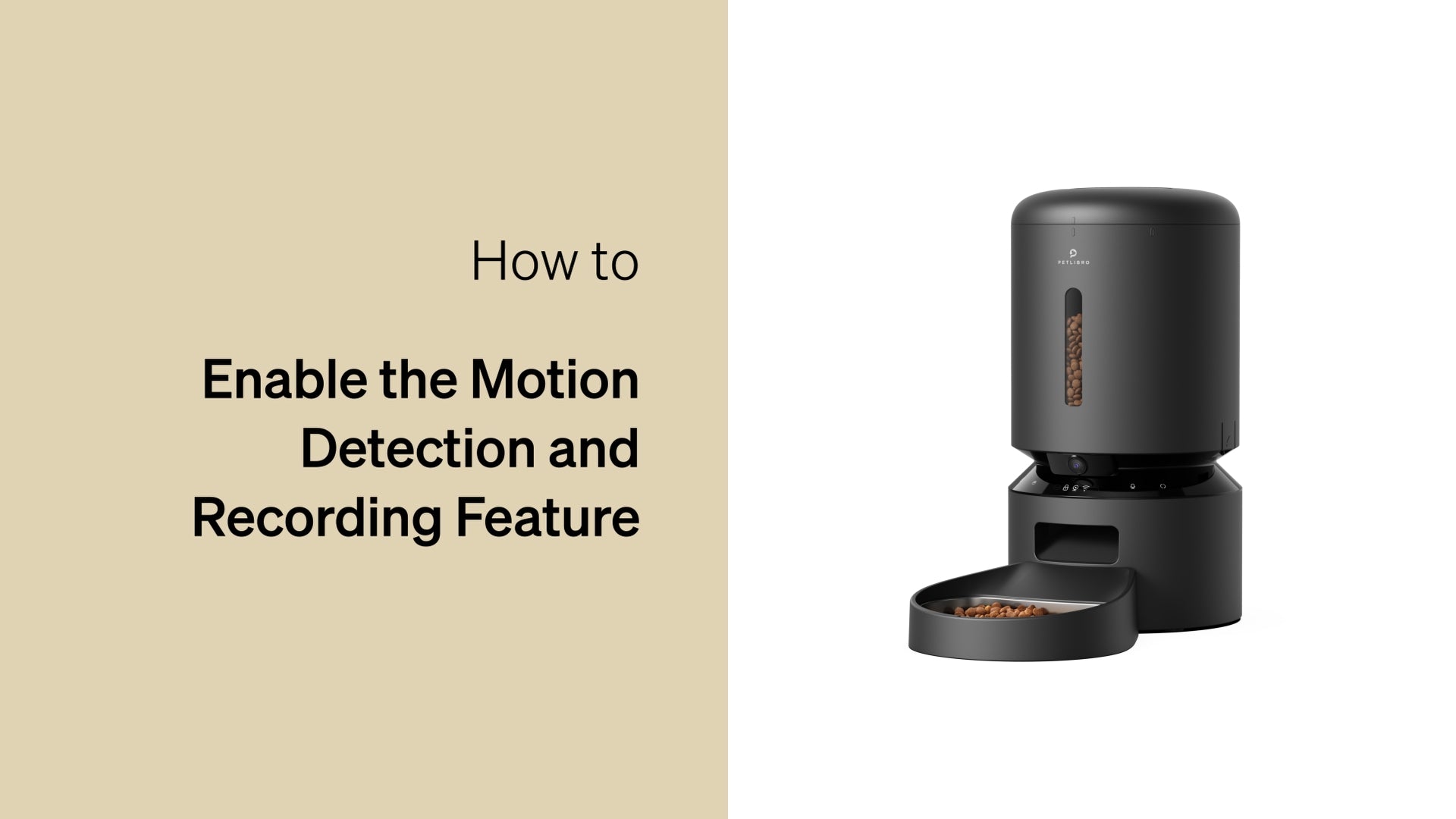






















If you have ever connected the feeder to the App successfully and the issue appeared after updating the firmware in the App, please contact us at help@petlibro.com and provide us with the order information to get further help.
If the issue appeared when you opened the box and use the product for the first time, please troubleshoot via the steps below:
1. Make sure that the feeder is powered on via the original power cable and adapter, and please check if installing the batteries will make any difference.
2. Try another power cable and adapter to check if it is an issue with the power supply.
Please contact us at help@petlibro.com if the problem cannot be resolved and provide us with the following information:
1. A screenshot of your order information.
2. The PN code, which is inside the battery compartment.
3. A video showing that the wifi indicator does not flash/appear when the feeder is powered by the cable and adapter.
Please troubleshoot via the steps below:
1. Make sure that the feeder is powered by the original power cable and adapter.
2. Make sure that the wifi indicator flashes normally after resetting the feeder.
3. Make sure that the wifi password is correct.
4. Restart the router and disconnect all the other devices from it.
If the problem still persists, please email us at help@petlibro.com and provide us with the following information:
1. A picture of the router, including its model.
2. The internet provider of your wifi. (Especially when you are using Unifi or Xfinity)
3. A screenshot of the settings of the router, including the encryption mode and the bandwidth of the 2.4 GHz wifi and the 5Ghz wifi.
4. The PN code that can be found inside the battery compartment.
You can troubleshoot via the steps below:
1. Please make sure that the "IR Night Vision" is set to Auto in the settings.
2. Make sure there is nothing in front of the camera that affects the lighting source.
3. Check if the IR night light turns on when you set the "IR Night Vision" to on, see the picture below:
4. You can also restart the feeder and reinstall the App to have a try.
If the problem still persists after troubleshooting via the steps above, please email us at help@petlibro.com and provide us with the following information:
1. A screenshot of your order information.
2. A screenshot of the device information, which can be found in the App settings.
3. A picture of what the night vision looks like.
There are 3 kinds of problems that may lead to the occurrence of the unit exception:
1. The rotor inside the food tank is broken and does not turn;
2. The food is stuck when dispensing food.
3. The sensor that detects the position of the motor is broken.
You can troubleshoot via the steps below:
1. Empty and remove the food tank and press the manual feed button to check if the rotor rotates normally and if you are still receiving the error message "unit exception" in the App.
2. If the rotor does rotate, then add half of the food to the food tank and manually feed 4-6 portions in the App and check if the problem still persists.
3. If the problem still cannot be resolved, please email us at support@petlibro.com and provide your order information to get further help.
If you just want the feeder to record when a motion is detected, then here are the steps for enabling motion detection and recording:
1. Insert a microSD card that is less than 256GB into the feeder.
2. Format the microSD card in the "Storage Settings".
3. In the recording settings, turn on "Local Recording" and set Recording Mode as "Event Recording".
4. Enable "Motion Detection" in the "Detection Alarm Settings" and set the sensitivity to High or Middle.
5. When the feeder detects motion, all the recorded videos will be saved in the "Replay" Section.
If you want the feeder to record continuously, please follow the steps below:
1. Insert a microSD card that is less than 256GB into the feeder.
2. Format the microSD card in the "Storage Settings".
3. In the recording settings, turn on "Local Recording" and set Recording Mode as "Non-Stop".
4. All the recorded videos will be saved in the "Replay" Section.
Note: To make the feeder record normally, you have to connect the feeder to the App first so that you can find the settings options in the App.
"Outlet is blocked" means that something is in the channel of the food outlet, and it is sensed by the infrared light, that's why you receive the error message.
You can troubleshoot via the steps below:
1. Clean the food outlet with a tissue and see if the error message still persists. Please make sure that the infrared sensor inside the food outlet is cleaned, please see the picture below:
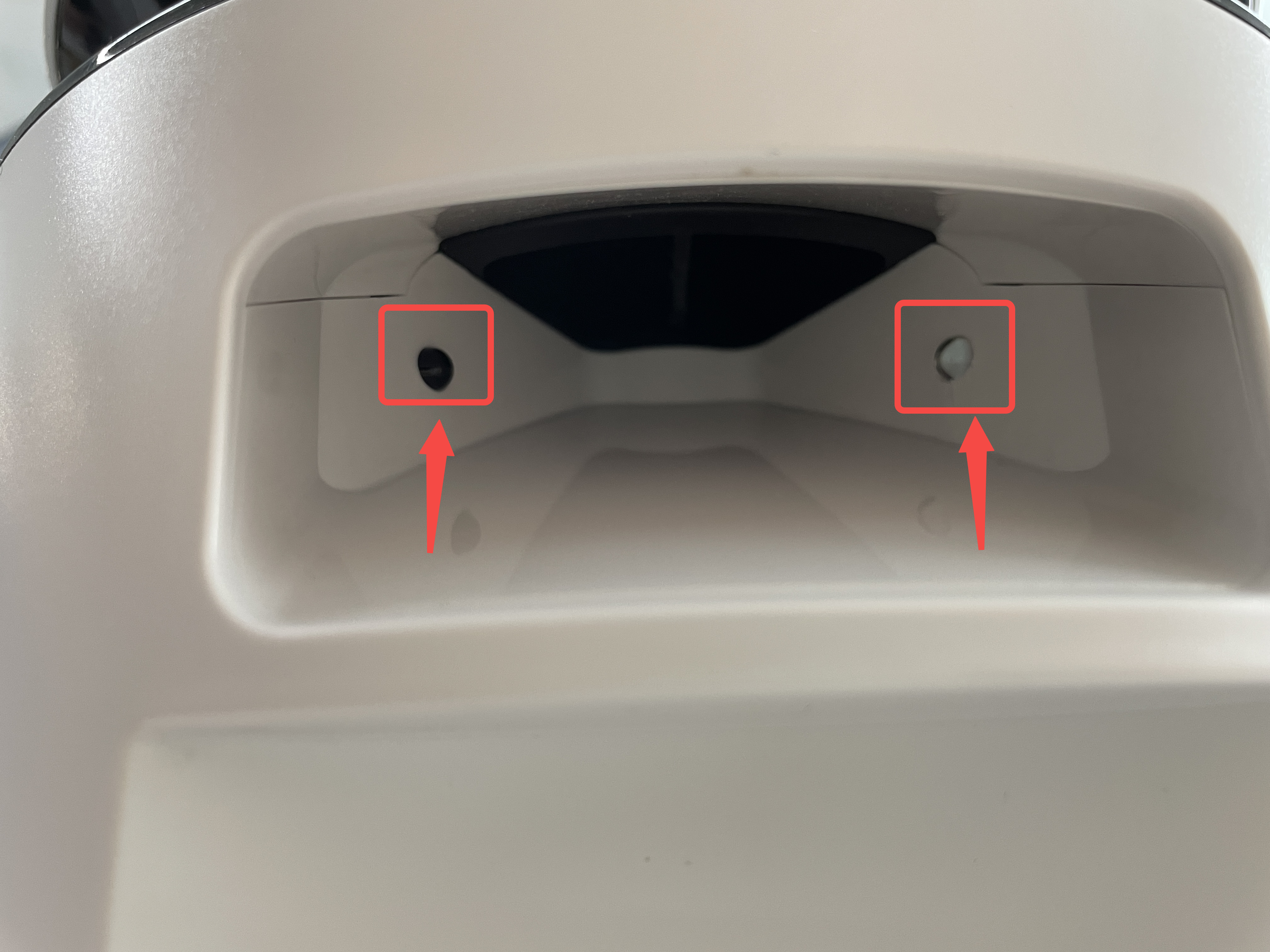
2. If the food outlet is clean, please check the log in the App and see if all the scheduled feedings were successful.
3. If the feeder dispenses food successfully at the scheduled time, then please check if your cat put its paws into the food outlet and is triggered by the infrared light.
If the problem still persists after troubleshooting via the steps above, please contact us at help@petlibro.com and provide us with the following information:
1. A screenshot of the device information.
2. A screenshot of the feeding schedules.
3. A picture of how you installed the dual tray if you have the dual version.
The clicking sound cannot be turned off.
It is a normal sound that only appears when the IR night lights (near the camera) turn on and off.
Normally, you will only hear it at night when the IR Night Vision starts functioning. You can keep the "IR Night Vision" on or off then you will not hear the clicking sound anymore.
Note:
If you keep the "IR Night Vision" on, then the camera view will stay in black and white.
If you keep the "IR Night Vision" off, then the camera view will be totally black at night.
You can refer to the following steps for troubleshooting.
1. Try another power adapter and see if it works.
2. If it does not work, please try another power cable to check.
3. Please try different outlets to have a check.
4. Please check if the original power cable and adapter work with your other devices.
5. Please check if the feeder could be turned on with 3 D batteries.
If the problem still persists, please email us at support@petlibro.com and provide us with the following information:
1. A screenshot of your order details.
2. The PN code that can be found inside the battery compartment.
3. A video showing that the feeder cannot be turned on.
 How It Works
How It Works