Check out before these deals are gone!








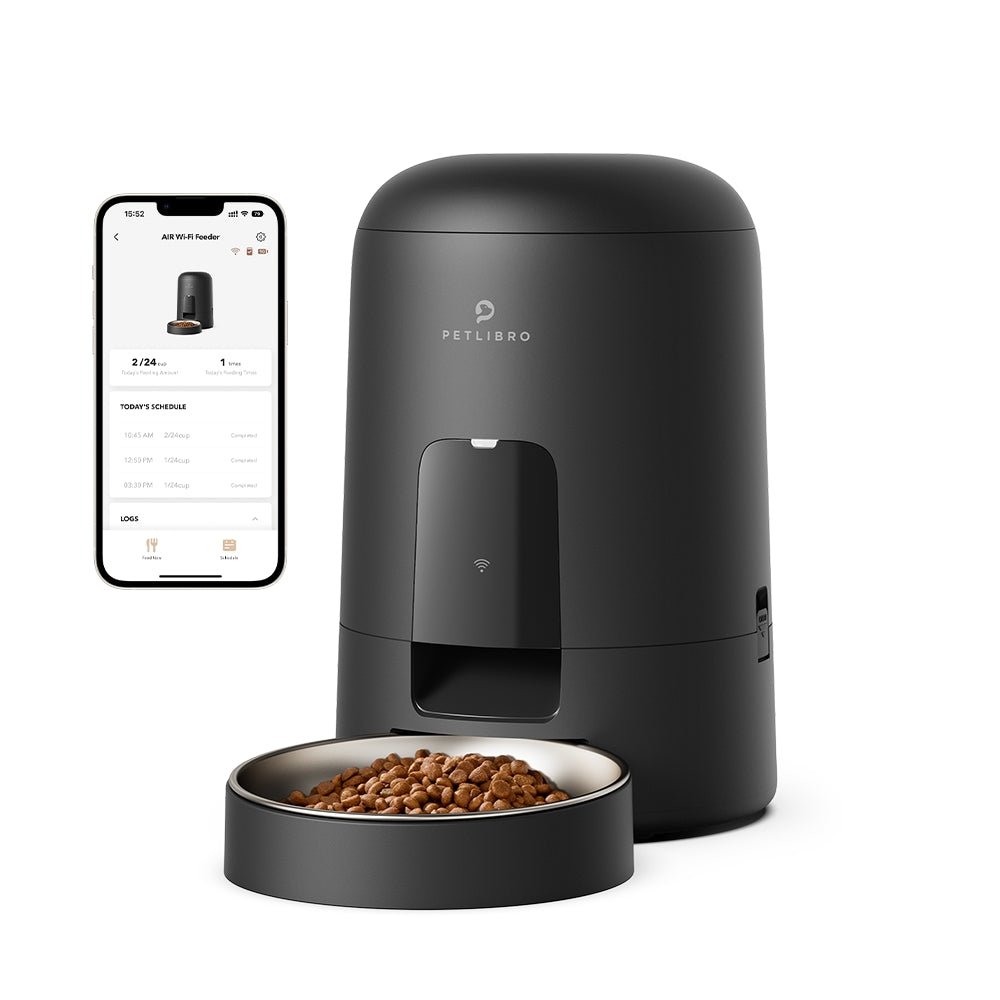








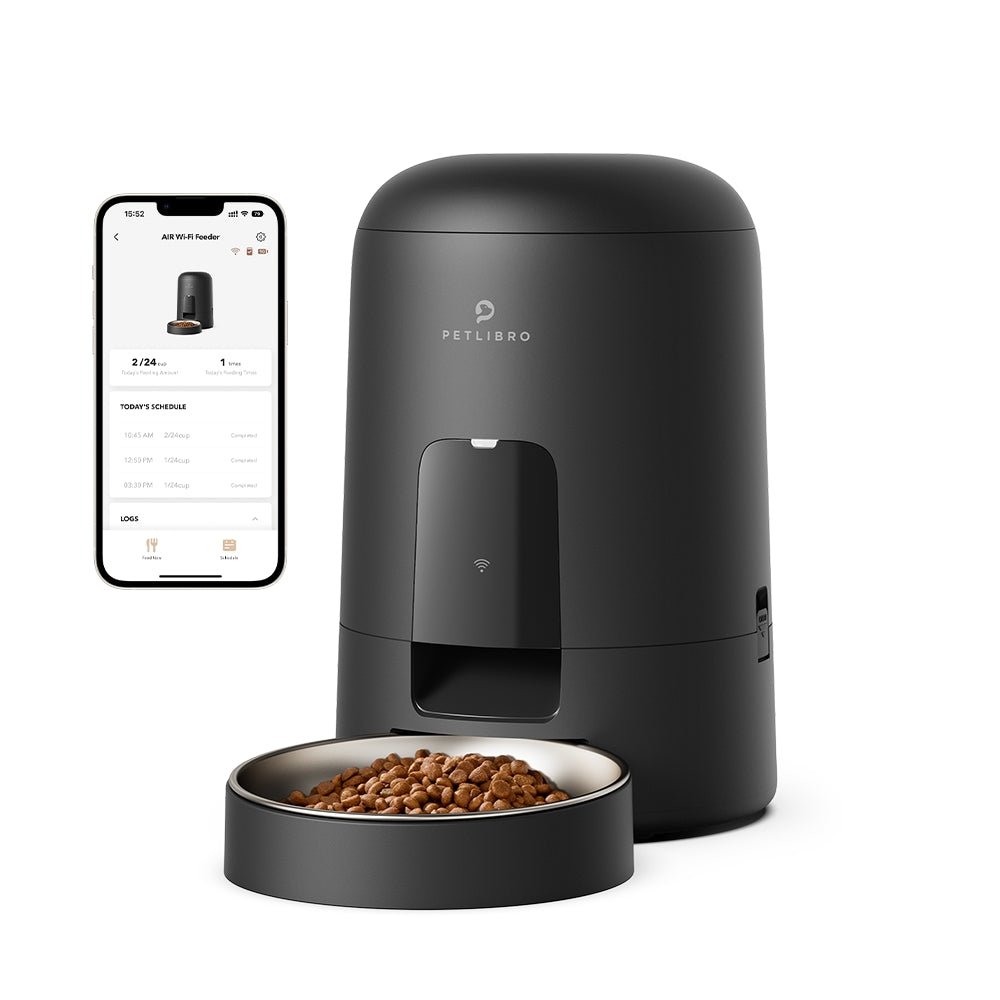








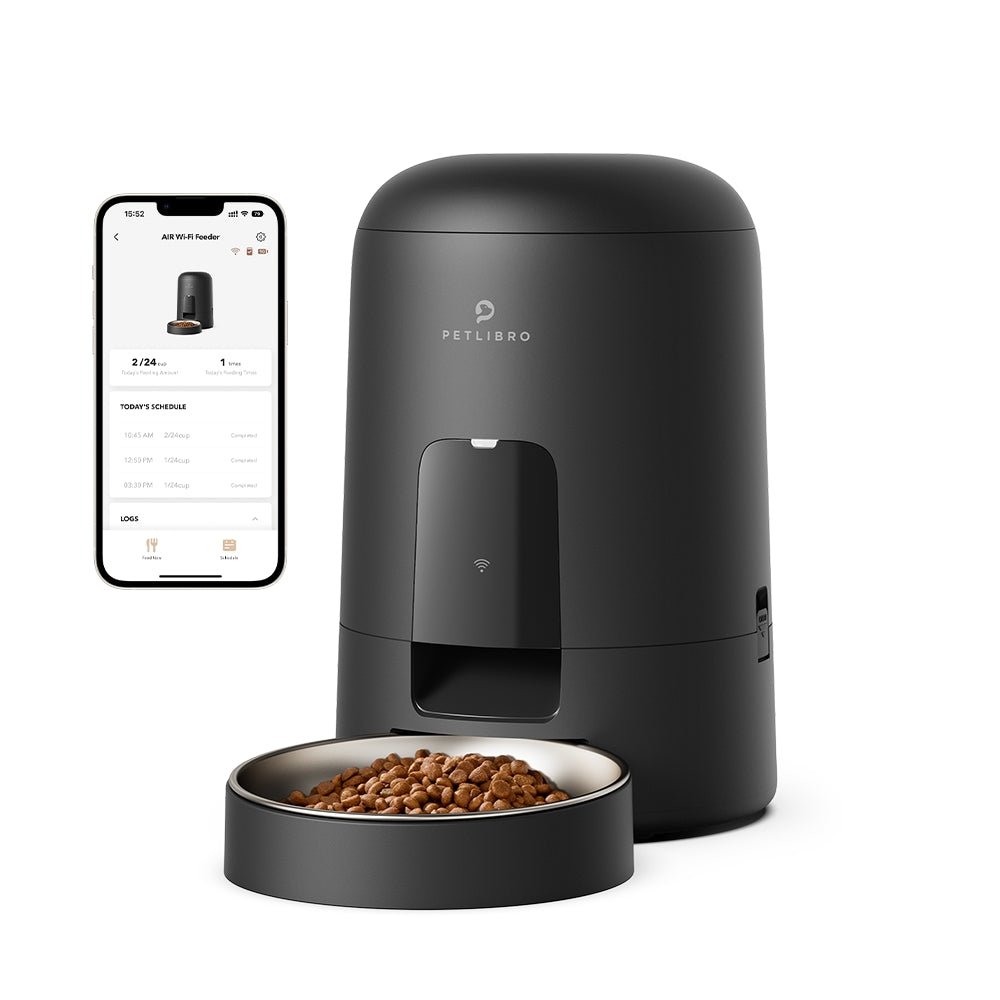


















By subscribing, you agree to receive email marketing from Petlibro. Privacy Policy | Terms of Service


*Voucher is non-refundable and only one can be used per order, starting 11/13.


By subscribing, you agree to receive email marketing from Petlibro. Privacy Policy | Terms of Service


Code is valid for 72 hours and can be used for one order only. Code can’t be combined with other codes.
Discounts cannot be used toward new product launches.
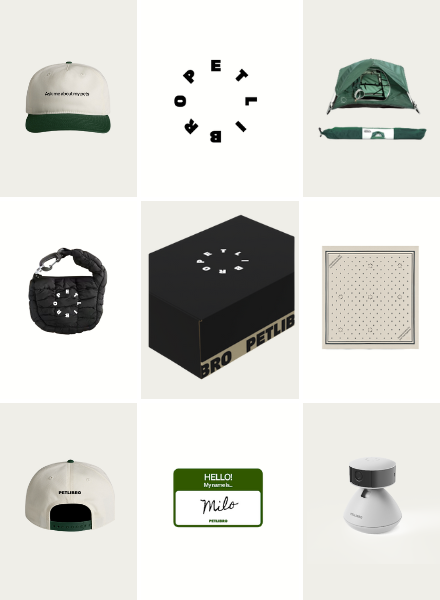
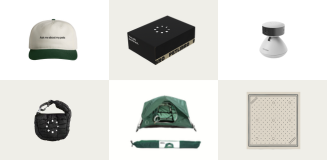
Open to legal U.S. residents, 18 years or older. Void where prohibited. Giveaway begins on 08/26/2025 and ends on 09/15/2025 at midnight PST. Three winners will each receive a limited-edition Petlibro PR Kit, which includes the Scout Smart Camera and select branded merch. Winners will be chosen at random and notified via Instagram or email (depending on entry format) by 09/30/2025. If a winner does not respond within 48 hours, another may be selected. Odds of winning depend on the total number of eligible entries received. Only one email entry per person will be counted, though additional entries may be submitted through the bonus methods described above. Petlibro is not liable for any issues that arise from participation or use of the prize. Personal information will be collected and handled in accordance with our Privacy Policy.
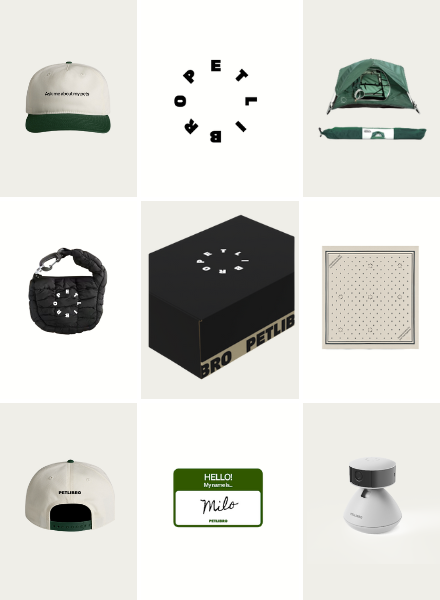
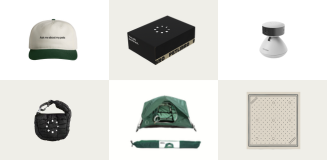
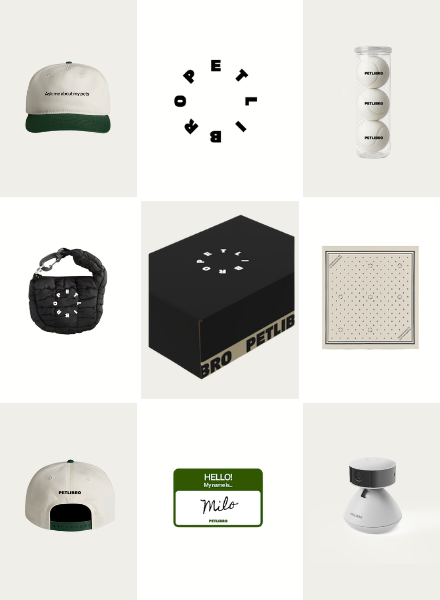
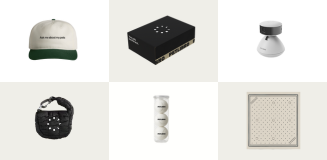
Open to legal U.S. residents, 18 years or older. Void where prohibited. Giveaway begins on 08/26/2025 and ends on 09/15/2025 at midnight PST. Three winners will each receive a limited-edition Petlibro PR Kit, which includes the Scout Smart Camera and select branded merch. Winners will be chosen at random and notified via Instagram or email (depending on entry format) by 09/30/2025. If a winner does not respond within 48 hours, another may be selected. Odds of winning depend on the total number of eligible entries received. Only one email entry per person will be counted, though additional entries may be submitted through the bonus methods described above. Petlibro is not liable for any issues that arise from participation or use of the prize. Personal information will be collected and handled in accordance with our Privacy Policy.
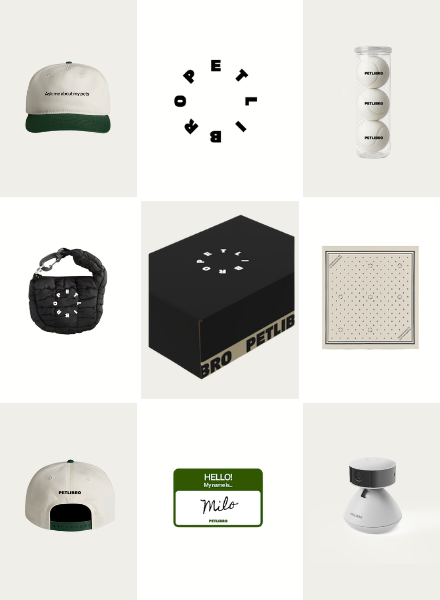
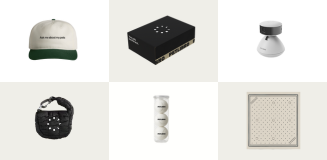
If you are unable to connect your Air Smart Feeder to the app, follow the troubleshooting steps below to resolve the issue.
1. Reset the Router and Positioning
a. Reset your router and ensure it is positioned within 15 feet of the feeder.
b. Make sure your network only uses a 2.4 GHz band, as the feeder only supports a 2.4 GHz network.
2. Power the Feeder
Plug in the power cord and turn on the feeder by toggling the power button at the bottom of the feeder base to the "on" position.
3. Factory Reset the Feeder
Perform a factory reset by holding down the reset button at the bottom of the feeder base for three seconds. The indicator will flash white once every second, signaling that it is ready for the WiFi connection.
4. Connect via Different Methods
Exit the app, reopen it, and select the "ADD DEVICE" icon in the upper corner of the home page to add the device to the app. If the Bluetooth method fails, try the Device Hotspot Method. For detailed instructions, refer to this video:
5. Use a Mobile Hotspot
If possible, enable a temporary mobile hotspot WiFi on another phone and attempt to add the feeder to the app via this shared Wi-Fi.