Check out before these deals are gone!








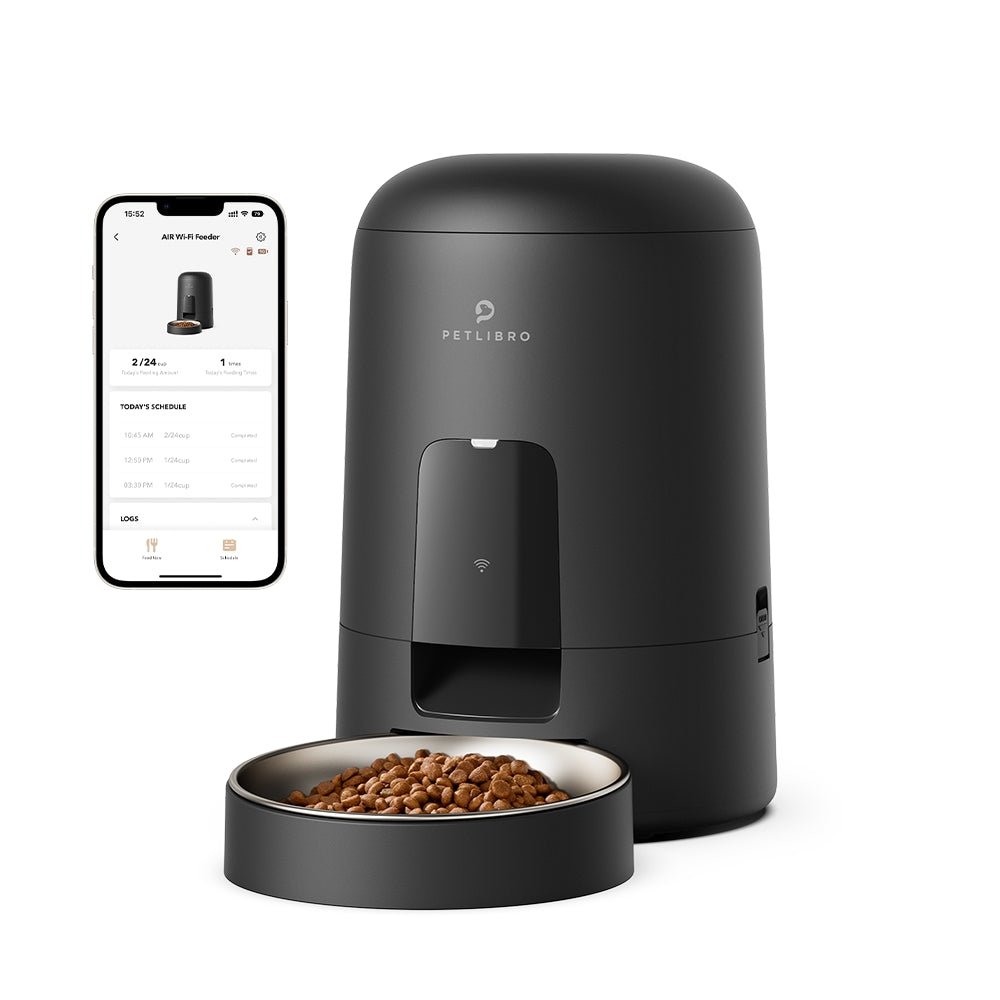








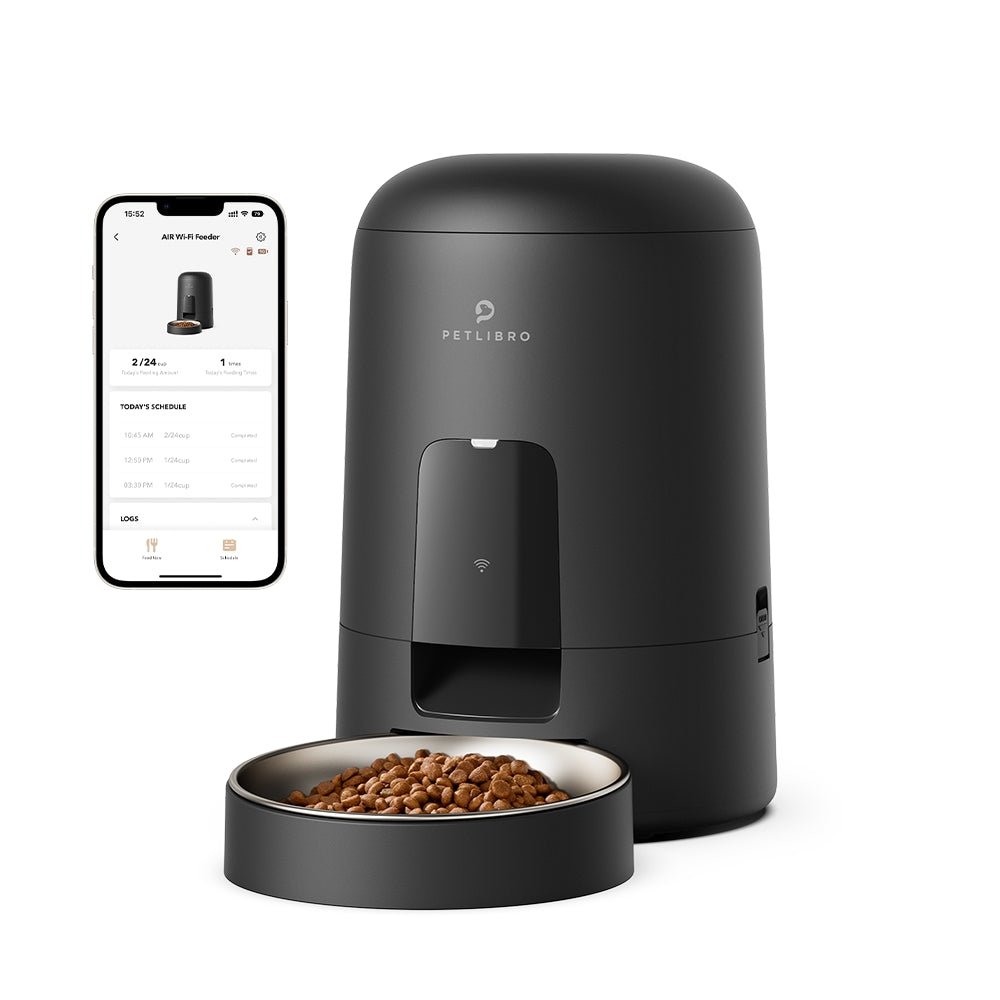








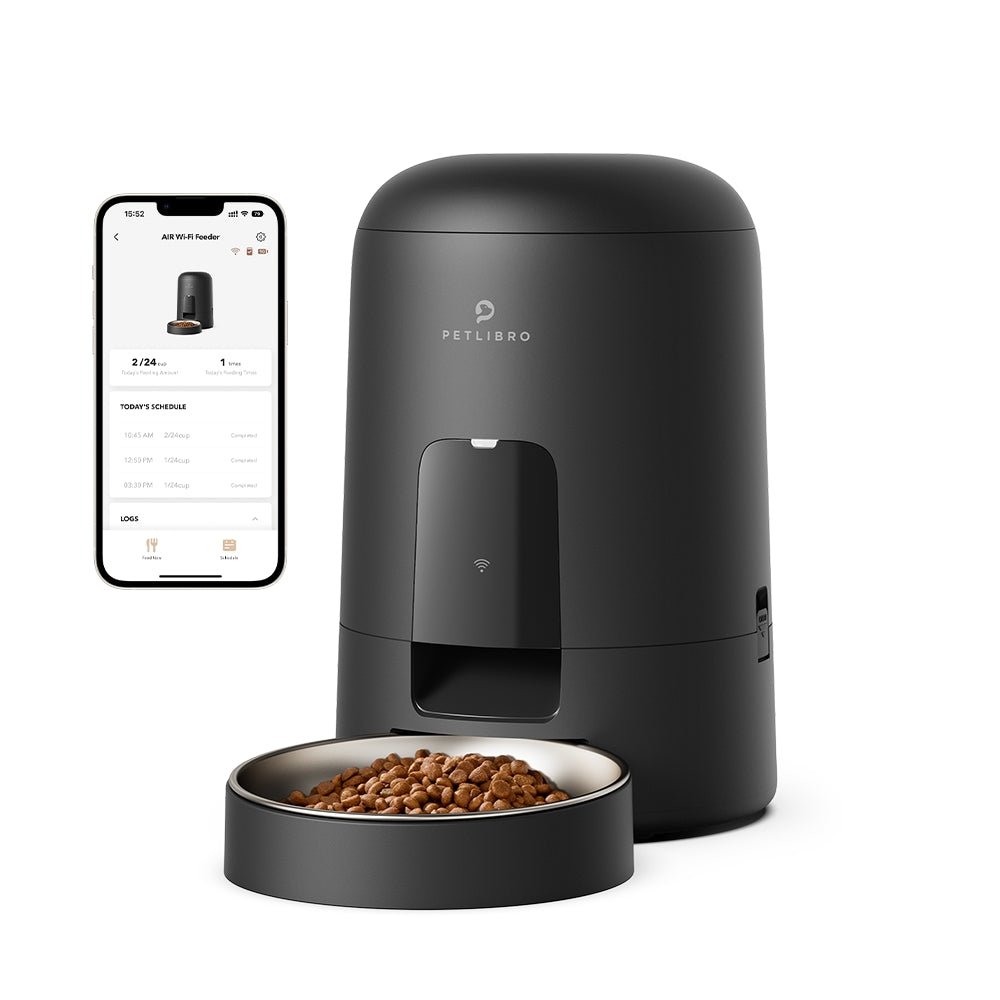


















By subscribing, you agree to receive email marketing from Petlibro. Privacy Policy | Terms of Service


*Voucher is non-refundable and only one can be used per order, starting 11/13.


By subscribing, you agree to receive email marketing from Petlibro. Privacy Policy | Terms of Service


Code is valid for 72 hours and can be used for one order only. Code can’t be combined with other codes.
Discounts cannot be used toward new product launches.
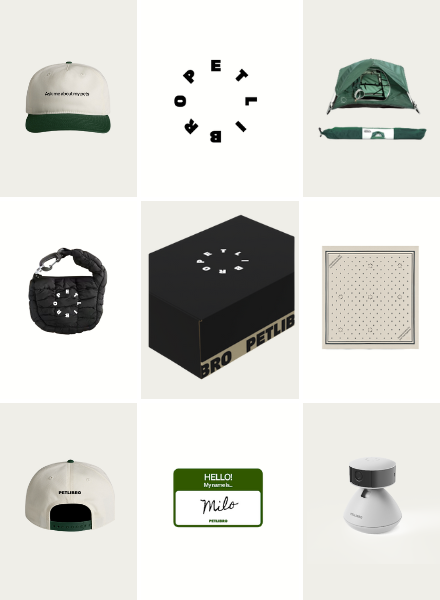
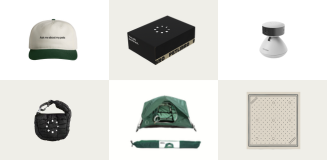
Open to legal U.S. residents, 18 years or older. Void where prohibited. Giveaway begins on 08/26/2025 and ends on 09/15/2025 at midnight PST. Three winners will each receive a limited-edition Petlibro PR Kit, which includes the Scout Smart Camera and select branded merch. Winners will be chosen at random and notified via Instagram or email (depending on entry format) by 09/30/2025. If a winner does not respond within 48 hours, another may be selected. Odds of winning depend on the total number of eligible entries received. Only one email entry per person will be counted, though additional entries may be submitted through the bonus methods described above. Petlibro is not liable for any issues that arise from participation or use of the prize. Personal information will be collected and handled in accordance with our Privacy Policy.
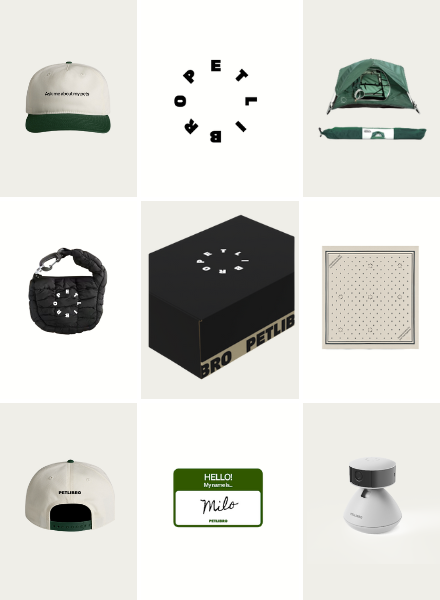
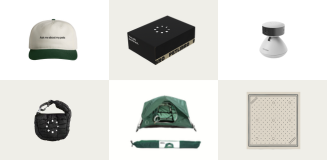
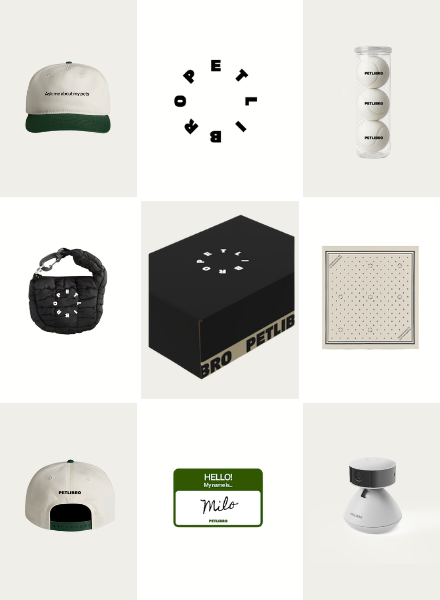
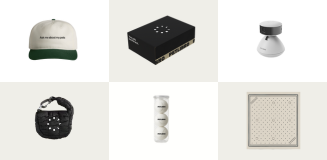
Open to legal U.S. residents, 18 years or older. Void where prohibited. Giveaway begins on 08/26/2025 and ends on 09/15/2025 at midnight PST. Three winners will each receive a limited-edition Petlibro PR Kit, which includes the Scout Smart Camera and select branded merch. Winners will be chosen at random and notified via Instagram or email (depending on entry format) by 09/30/2025. If a winner does not respond within 48 hours, another may be selected. Odds of winning depend on the total number of eligible entries received. Only one email entry per person will be counted, though additional entries may be submitted through the bonus methods described above. Petlibro is not liable for any issues that arise from participation or use of the prize. Personal information will be collected and handled in accordance with our Privacy Policy.
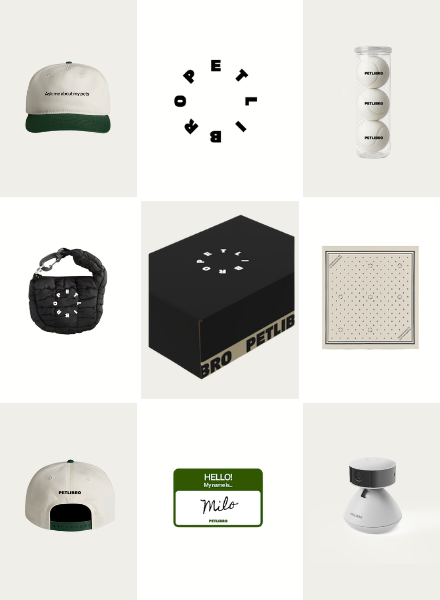
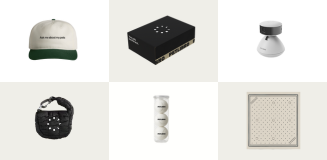
Confirm that the sticker on the bottom of your device is 203S, then you can refer to this article.
Troubleshooting steps:
1. Try moving your feeder so it's closer to your router. If you are already very close, you don't need to do this. This step is mainly to eliminate possible network signal problems.
2. Reset the feeder to try again.
Unplug the feeder and plug it back in. Then wait for 30 seconds to let the feeder load data. You will see that the feeder locks on automatically.
Unlock the feeder and press the reset button for 6 seconds to reset the feeder. You will hear the voice "Ready for WiFi connection". Wait for another 30 seconds to let the feeder reset. The feeder's lock indicator will turn on again, which is normal.
Once you've completed the above steps, you can proceed with the connection process on the app. To assist you further, here are the videos showing how to connect the feeder to the app via 3 methods:
Connection via Bluetooth
Connection via QR Code
Connection via Hotspot
3. Try switching your phone's network, cellular network, or other wifi network.
4. Enable the local network and cellular data for the Petlibro app and try again.
5. Restart your phone. This has been a solution for many customers lately.