Check out before these deals are gone!








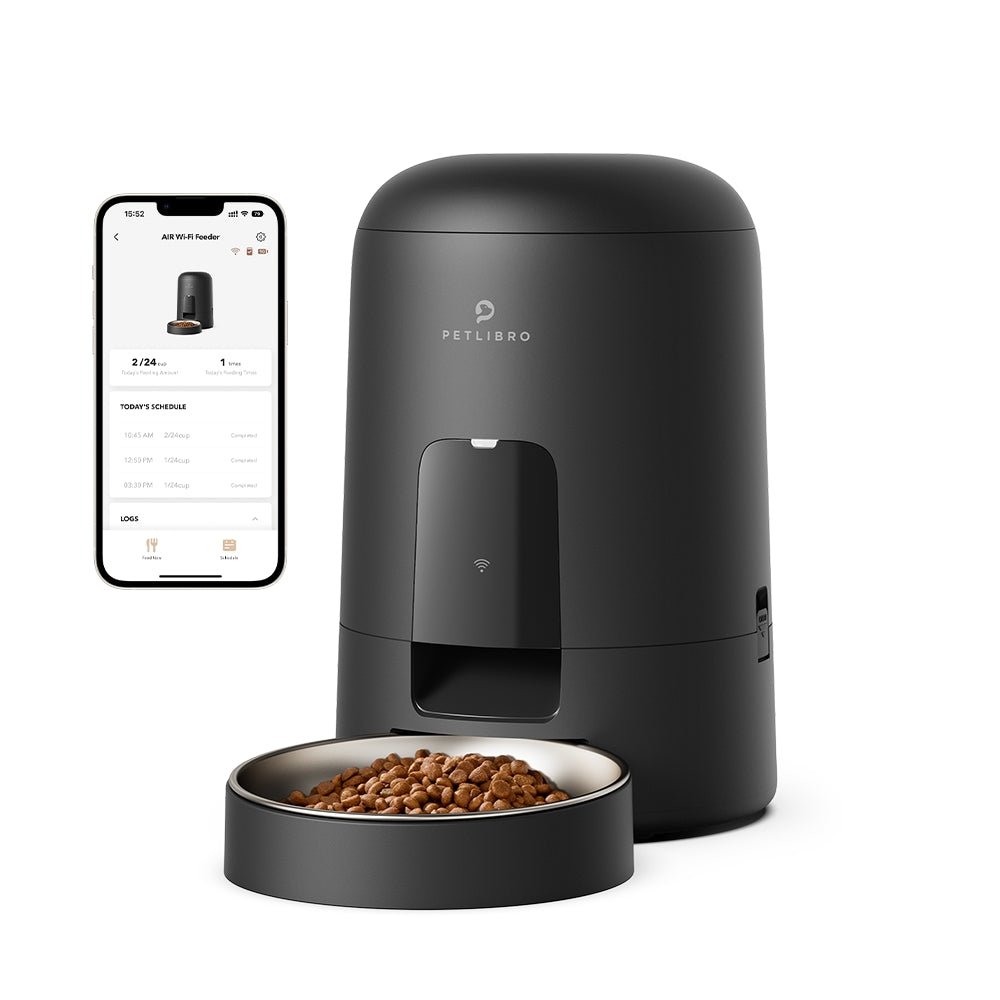








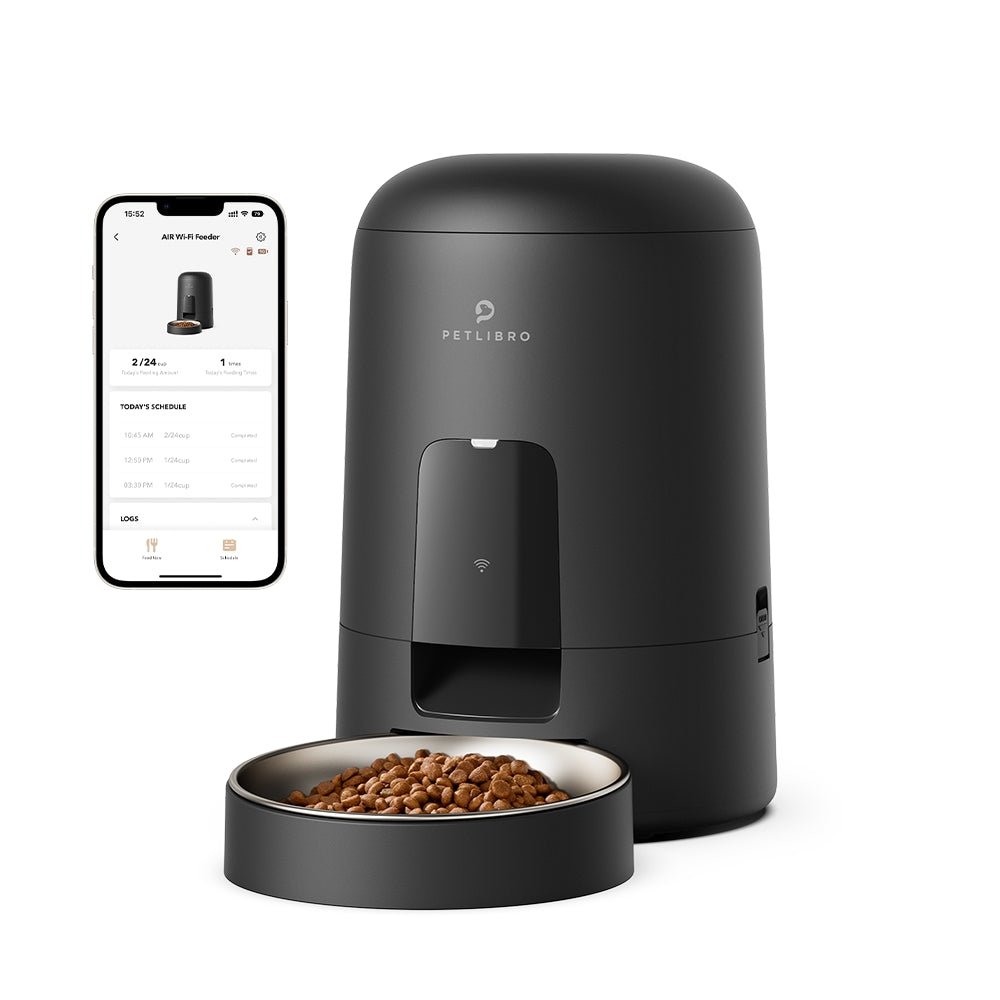








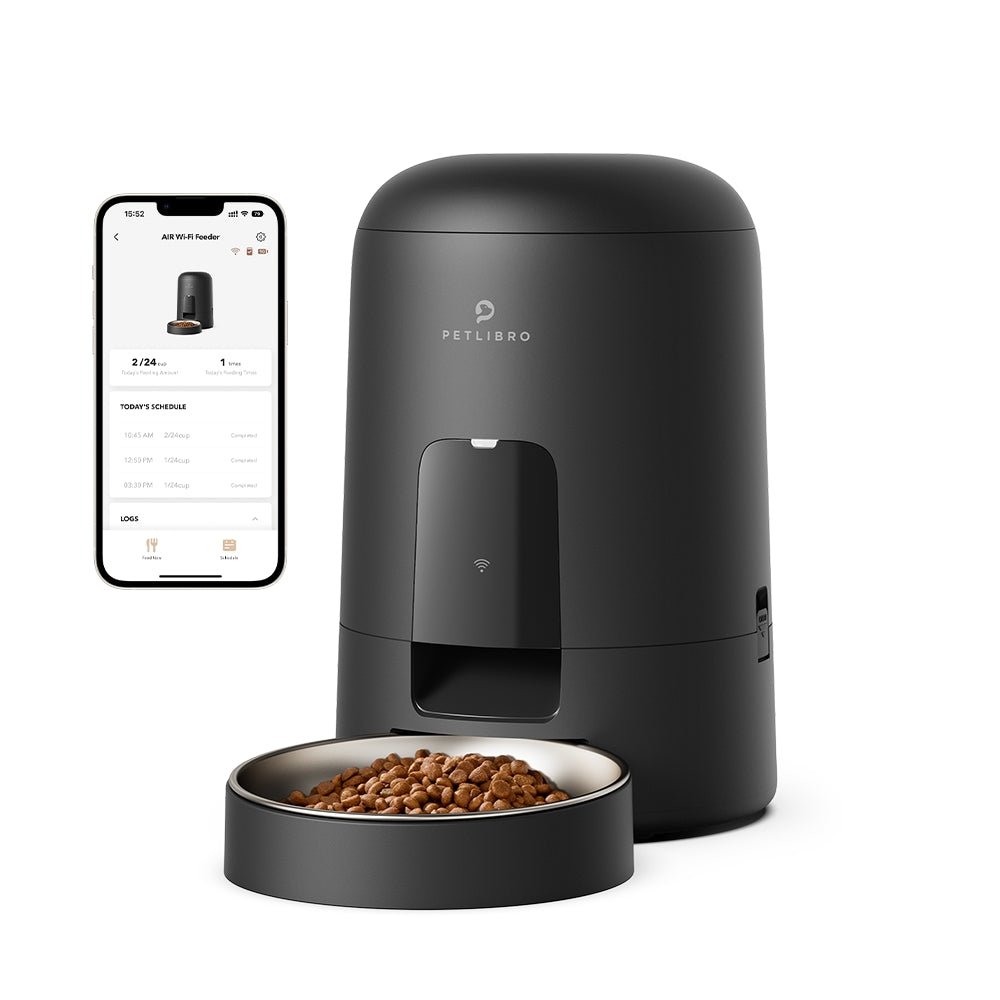


















By subscribing, you agree to receive email marketing from Petlibro. Privacy Policy | Terms of Service


*Voucher is non-refundable and only one can be used per order, starting 11/13.


By subscribing, you agree to receive email marketing from Petlibro. Privacy Policy | Terms of Service


Code is valid for 72 hours and can be used for one order only. Code can’t be combined with other codes.
Discounts cannot be used toward new product launches.
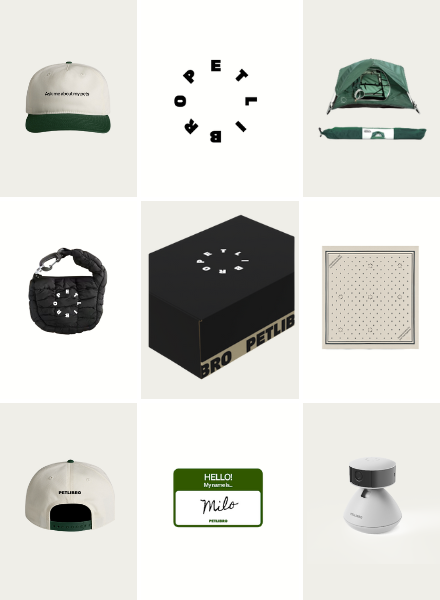
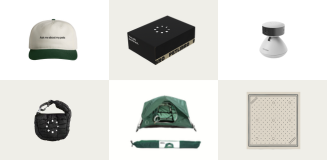
Open to legal U.S. residents, 18 years or older. Void where prohibited. Giveaway begins on 08/26/2025 and ends on 09/15/2025 at midnight PST. Three winners will each receive a limited-edition Petlibro PR Kit, which includes the Scout Smart Camera and select branded merch. Winners will be chosen at random and notified via Instagram or email (depending on entry format) by 09/30/2025. If a winner does not respond within 48 hours, another may be selected. Odds of winning depend on the total number of eligible entries received. Only one email entry per person will be counted, though additional entries may be submitted through the bonus methods described above. Petlibro is not liable for any issues that arise from participation or use of the prize. Personal information will be collected and handled in accordance with our Privacy Policy.
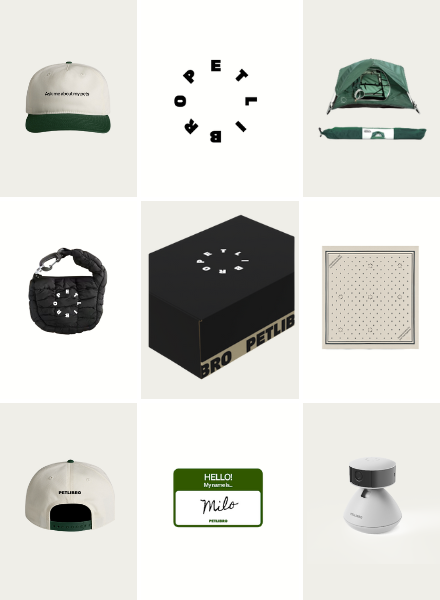
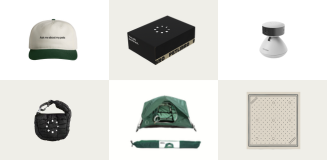
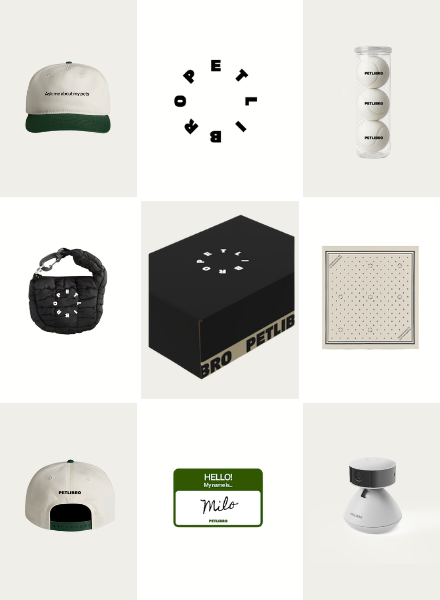
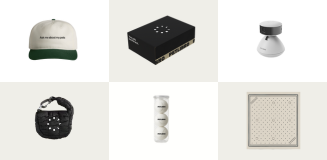
Open to legal U.S. residents, 18 years or older. Void where prohibited. Giveaway begins on 08/26/2025 and ends on 09/15/2025 at midnight PST. Three winners will each receive a limited-edition Petlibro PR Kit, which includes the Scout Smart Camera and select branded merch. Winners will be chosen at random and notified via Instagram or email (depending on entry format) by 09/30/2025. If a winner does not respond within 48 hours, another may be selected. Odds of winning depend on the total number of eligible entries received. Only one email entry per person will be counted, though additional entries may be submitted through the bonus methods described above. Petlibro is not liable for any issues that arise from participation or use of the prize. Personal information will be collected and handled in accordance with our Privacy Policy.
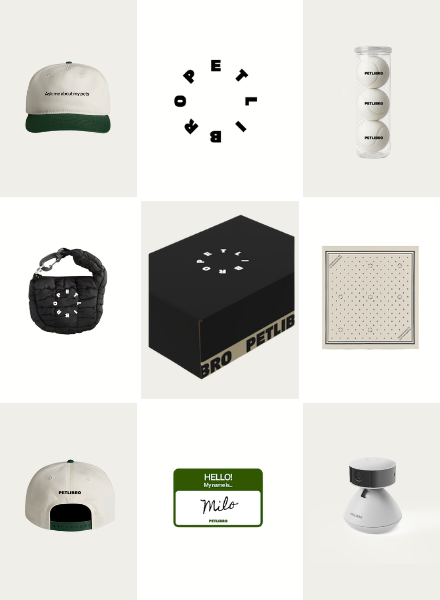
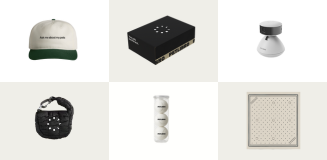
Confirm that the sticker on the bottom of your device is 203S, then you can refer to this article.

Troubleshooting steps:
1. If you have another 5V 1A power adapter and power cord. Please try to replace this power adapter and power cord. And if there is a battery, please remove it. Since the feeder cannot connect to the app in battery-only mode.
2. Please enable location permissions or other Security and Privacy Permissions for the app before trying to connect.
3. Hold the unlock button for 6 seconds to unlock the feeder, then hold the reset button for 6 seconds to reset the feeder. Then wait for a few seconds until you hear the voice "Ready for WiFi connection". Then you can start the connecting operation on the app.
Here are the videos showing how to connect the feeder to the app via 3 methods:
Connection via Bluetooth
Connection via QR Code
Connection via Hotspot
4. Try moving your feeder so it's closer to your router, and make sure the router's Wi-Fi password is correct. The former can eliminate the problem of a poor signal.
5. Is your phone connected to the apartment network or another shared network? If so, due to its limitations, you may need to contact the network administrator to add the MAC address of our device and try.
6. If your router's wifi is set to dual-band hybrid, you can set it to separate 2.4 GHz and 5 GHz and connect to one of the Wi-Fi's separately and try again.
7. If possible, enable a mobile hotspot WiFi on another phone and attempt to add the feeder to the app via this shared Wi-Fi. You can also try adding the feeder via another phone.